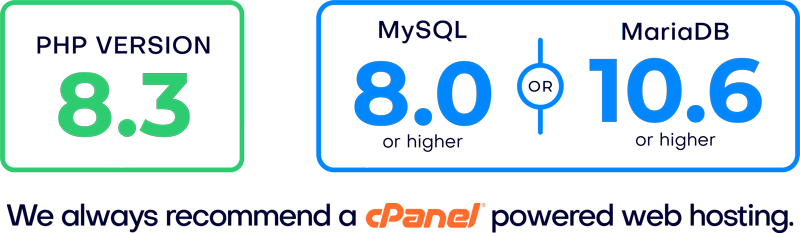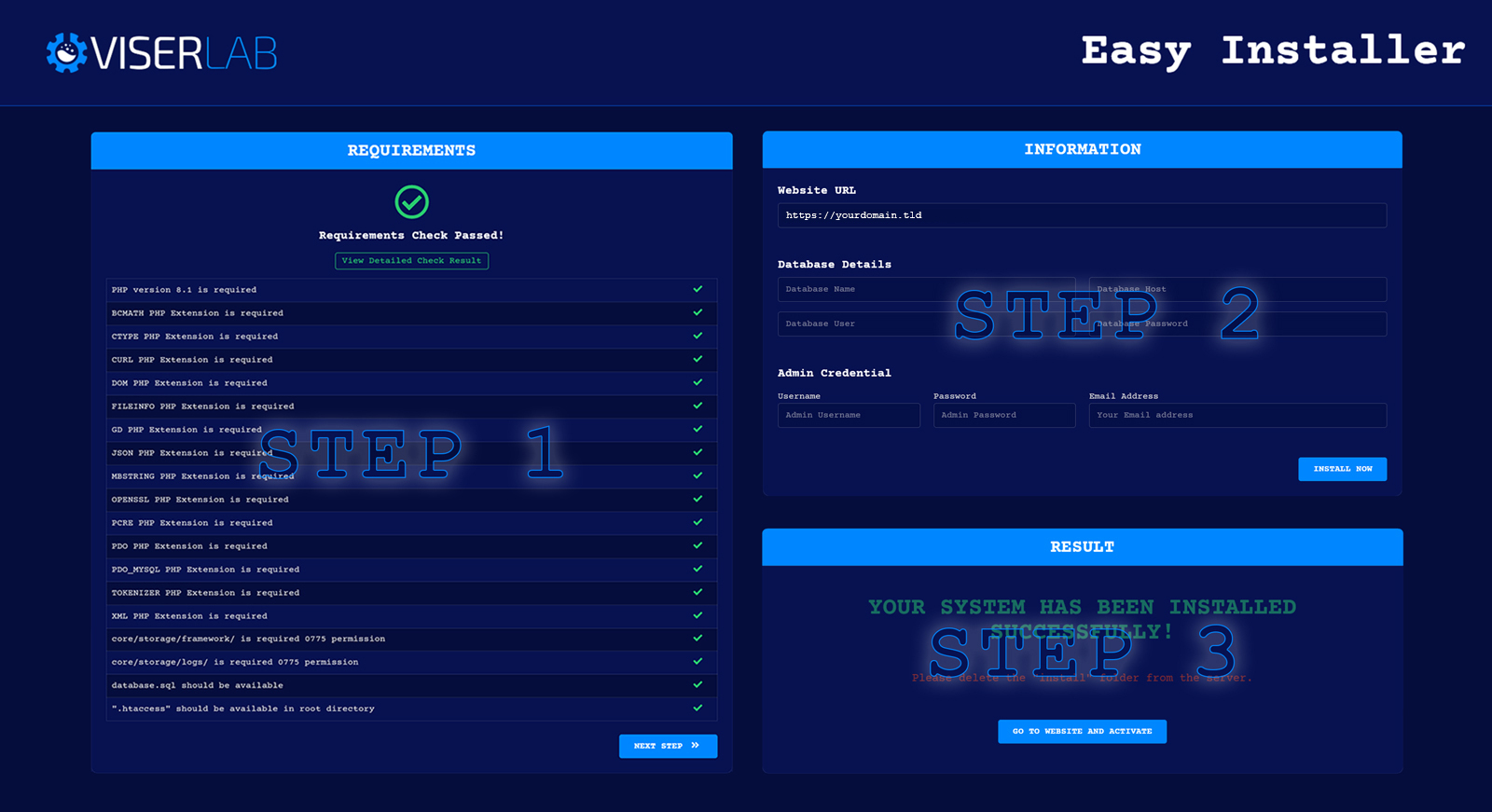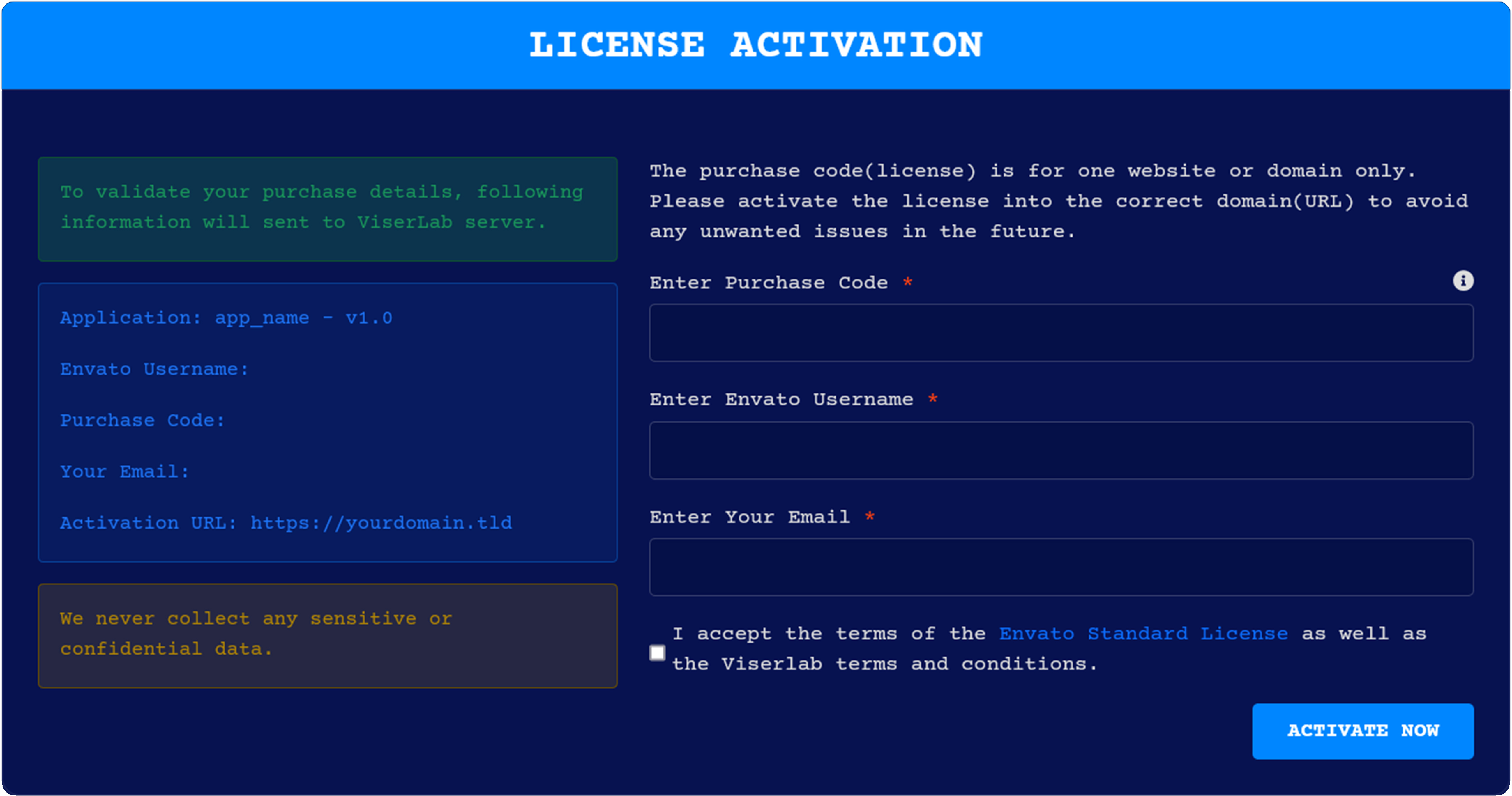Introduction
Welcome to BetLab,the Sports Betting Application! This powerful platform is designed to provide everything
you need to launch and manage a
comprehensive sports betting website. With seamless integration to third-party sports data providers and a
fully-featured admin panel, you can effortlessly manage your sports categories, leagues, games, odds, and
more. Whether
you're new to the sports betting industry or looking to upgrade your existing system, this application
provides a
user-friendly, scalable solution that caters to both administrators and bettors.
Key Features
-
Comprehensive Sports Management
Admin can manage categories (Soccer, Basketball, Cricket, etc.) by adding them manually or fetching them
from the
third-party API. Categories help users navigate games based on the sport type.
- Advanced Betting Options
Allow bettors to place single bets or multi-bets on a wide range of markets including
Moneyline, Point
Spread, Over/Under, and Future Bets.
- Dynamic Odds Fetching
Fetch the latest odds from various bookmaker regions (US, UK, EU, AU) and display them based on selected
markets. The
system supports multiple odds formats (Fractional, Decimal, American).
- Admin Control Over Outcomes & Refunds
Admins can manually declare the outcome of markets.
- API Integration
Integrate seamlessly with third-party sports APIs to fetch data for categories, leagues, games, teams, and
odds.
Customize which regions and markets are fetched to optimize API usage.
- Deposit & Withdrawal Management
Manage user deposits and withdrawals with full control. Admins can manually approve or reject withdrawal
requests,
ensuring safe and secure transactions.
- Referral Program & KYC
Set up referral tracking for users and manage KYC (Know Your Bettor) processes for identity
verification.
- Customizable Frontend & User Experience
Users can switch between different odds types, view markets by categories, place bets, and view their bet
history. All
features are accessible via a responsive and intuitive frontend.
- SEO & Language Support
Enhance visibility on search engines through customizable SEO settings, and provide a multilingual
experience with full
language management capabilities.
-
Automated Tasks via Cron Jobs
Automate crucial tasks like fetching odds, updating games, and managing user-related activities through
cron jobs.
This application is built for performance and flexibility, enabling you to scale your platform as your user
base grows.
With full control over settings and integration with trusted sports data providers, you can focus on
delivering an
exceptional betting experience for your users.
The documentation will help to understand the total system and we have tried to summarize the total.
If needed, we will update this script continuously and come with new features and security patches. We
will try to give the best user experience to all of our clients.
Thank you for purchasing BetLab. If you have any questions or queries that are not
answered in this document, please feel free to contact us via email. We will try to respond to you as soon
as possible. Thank you so much.